How to use whatsapp on computer
How to use whatsapp on computer.
WhatsApp was founded in 2009
by Brian Acton and Jan Koum. Whatsapp
is the most popular instant messaging apps. It has around 1 billion active
users. WhatsApp has provided a web client for some
time now, so you can access the WhatsApp interface from your computer right in
your browser window.
WhatsApp Web, the computer-based extension for the largest messenger app
in the world. It will open in Chrome, Firefox, Opera, Safari, Edge,
etc. Before going ahead with the process, ensure
the following requirements.
1.
Whatsapp
is installed on your phone
2.
The
phone is connected to the internet (Use mobile data or Wi-Fi)
3.
The
computer to Wi-Fi as well.
Method 1: Whatsapp web
1. Search
the "Whatsapp web" in your computer.
2. Now open the whatsapp in your mobile phone and click in three dots to open the settings, then click on “Whatsapp web”.
3. Just scan
the QR code appeared on your computer or PC.
4. After scanning the QR code, you can enjoy the whatsapp in your computer or PC.
Method 2: Through Desktop application
- First, go to the whatsapp.com/download page. Download the WhatsApp on your computer or PC & Install it.
- Open the whatsapp, you will see a big QR code.
- Now open the whatsapp in your mobile phone and click in three dots to open the settings & click on “Whatsapp web”.
- scan the QR code on the system by placing the phone’s camera at the PC.
How to Logout from the whatsapp web.
1. Click on three dots as shown in the image.
2. Now click on "Logout".
2. Now click on "Logout".
If you got "How to use whatsapp on a computer". please type "OK" in the comment box.
How to use whatsapp on computer
 Reviewed by Kumar
on
June 26, 2019
Rating:
Reviewed by Kumar
on
June 26, 2019
Rating:
 Reviewed by Kumar
on
June 26, 2019
Rating:
Reviewed by Kumar
on
June 26, 2019
Rating:




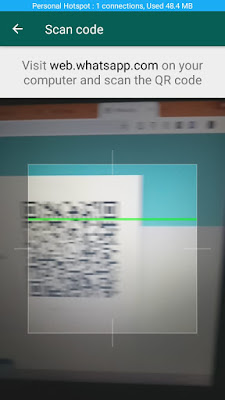




No comments: